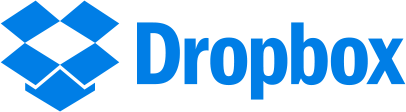Cloud storage is a remotely new thing. Have you heard of it? Let me explain. The great thing about it is, you can eliminate the need for little tools, such as a USB or flash drive. You can now use cloud storage to upload and sync files from anywhere. Out and about? SmartPhone access. Want to carry lightly? Tablet access. Working away from your desktop? Laptop access. Unlike with a USB or flash drive, your files are easily accessible on the Internet from anywhere with cloud storage. Its benefits caters to students and businesses alike to provide a convenient and fast way to have your files at the tips of your fingers!
Here, I will be comparing just a few of the cloud storages that are out there and what they have to offer. I'm going to go over Google Drive, Dropbox, and Box.

This may be a good option for someone who is familiar with Google apps and use Gmail, because you are able to conveniently access everything all in one place. It will take a little time to navigate its layout, but it's very simple to use once you familiarize yourself with the different tools it offers. You get 15GB of free storage when you sign up, and if you already have a Gmail account, you have instant access to Google Drive. Keep in mind, though, that the free space of 15GB is shared with any e-mails, documents, photos, spreadsheets, etc. that you create on Google Drive as well as any uploads from your devices. Google Drive also has a desktop app so you can manage your files from your computer and it will automatically sync to the cloud storage. With Google Drive's built-in office suite, you can create and edit documents, slides, spreadsheets, and the like. If you ever go over your 15GB, you can pay a small price of $2/month for 100GB or $10/month for 1TB. Not bad at all!
Likes: Built-in office suite, affordable price for additional storage space, comes with 15GB free
Dislikes: The sharing of storage space with Gmail because with the amount of e-mails that are received everyday, storage space can get filled up quickly
TECHNICAL ASPECTS:
- Storage space: 15GB (free)
- File size limitation: 5TB
- Cost:
- $2/month - 100GB
- $10/month - 1TB
- OS supported: Windows, Mac, Android, iOS
To create a Google Drive account, sign up for Gmail
here.
Dropbox is a good choice for someone who has basic file storing needs. The website itself is simple, clean, and is designed to be easily navigated by anyone in no time. Like Google Drive, Dropbox has a desktop app where you can access your files at any time. With the app, you don't have to worry about uploading files that are too big because there is no size limit (but keep in mind that the bigger the file, the longer it may take to upload, of course). The free storage space you get when you sign up is only 2GB, but you have opportunities to accumulate more storage space for free. You can participate in the Getting Started tutorial to earn 250MB, turn on the automatic photo upload feature to earn 3GB, and you can earn 500MB for each friend who creates an account with Dropbox under your referral! Dropbox is the most universally friendly cloud storage system, so no matter what device you use, it can be easily synced!
Likes: Ease of use, no size limit with desktop app, ability to earn free storage space
Dislikes: Only 2GB of free storage space
TECHNICAL ASPECTS:
- Storage space: 2GB (free)
- File size limitation: 10GB with website; none with DropBox apps
- Cost:
- OS supported: Windows, Mac, Android, iOS, Linux, Windows Phone, Blackberry, Kindle Fire
To create a Dropbox account, sign up
here.
While you can sign up for an individual account, Box is a handy little tool that caters to business and IT users. Box has a desktop app as well, and provides the ability to not only share files with your colleagues, but also assign tasks, leave feedback on someone's work, be notified when a file is changed, and there are even privacy settings in which you can control who opens, edits, or uploads documents. Another neat little privacy feature is password protecting documents and setting expiration dates for shared files to ensure confidentiality. I love that! However, even with all these high-tech abilities, it can be difficult to navigate. It will definitely take some time to familiarize yourself with all the features Box has to offer. It's no wonder their services are targeted toward business users; with their knowledge and experience with technology, Box would be a perfect cloud storage system for them to use!
Likes: Great platform for businesses, password-protection
Dislikes: With so many features, website can be overwhelming
TECHNICAL ASPECTS:
- Storage space: 10GB (free)
- File size limitation: 250MB for free plan; 5GB for paid plan
- Cost:
- OS supported: Windows, Mac, Android, iOS, Linux, Windows Phone, Blackberry
To create a Box account, sign up
here.
WHICH CLOUD STORAGE IS RIGHT FOR ME?
Of the three cloud storages that I compared, I find that Google Drive fits my needs the most, and here is why: I already use Gmail, so I like that I can have my e-mails and documents all in one place. I feel like Google Drive can cater to both individual and basic group needs because of the folder-sharing and editing capabilities. I currently have a group project for another class and we are using Google Drive to upload, edit, and share documents. It's convenient and really great! I really love the built-in office suite because you create any type of document even if you don't have Microsoft Office on your computer. Being a full-time student, working full-time, and being a mother, I have many different devices, such as Macbook Pro, iPhone, iPad, and Surface Pro. All my devices serve a different purpose for me, and especially when I am going back and forth between my Macbook and Surface Pro, I want to be able to access my files without thinking about it!
(All information has been provided by cnet.com.)